iCloud can now store all your messages
Apple has released the latest version of MacOS High Sierra that now supports storing messages in iCloud.
The new MacOS is accessible to all the compatible Macs and it can be downloaded through Mac App Store. With the MacOS 10.13.5, you can store all your messages and related attachments in your Apple’s cloud that may available on all Apple’s devices when you log into the iMessage account. You can save messages, photos, and attachments in iCloud of your iPhone, iPad and, Mac.
iCloud can keep your messages history updated automatically and since you are storing all your messages and files in the iCloud, you can save space in your phone’s device. However, if you delete a message, photo or attachment from one device, it would be removed from all other Apple’s devices
Keep all your messages in iCloud
iCloud now keeps your entire message history updated and available on all your devices. Even when you set up a brand-new device.
Here's how it works
Messages in iCloud are updated automatically, so you always have the same view everywhere you use iMessage. When you delete a message, photo, or conversation on one device, it’s removed from all of your devices. And since all of your attachments are stored in iCloud, you can save space on your device.
You can use Messages in iCloud on your iPhone, iPad, and Mac.

Before you begin
- Update your iPhone and iPad to the latest iOS and your Mac to the latest macOS.
- Set up iCloud and make sure that you’re signed in with the same Apple ID on all of your devices.
- Turn on two-factor authentication for your Apple ID.

Turn on Messages in iCloud
Turn on Messages in iCloud from Settings on your iPhone and iPad, or Preferences on your Mac.
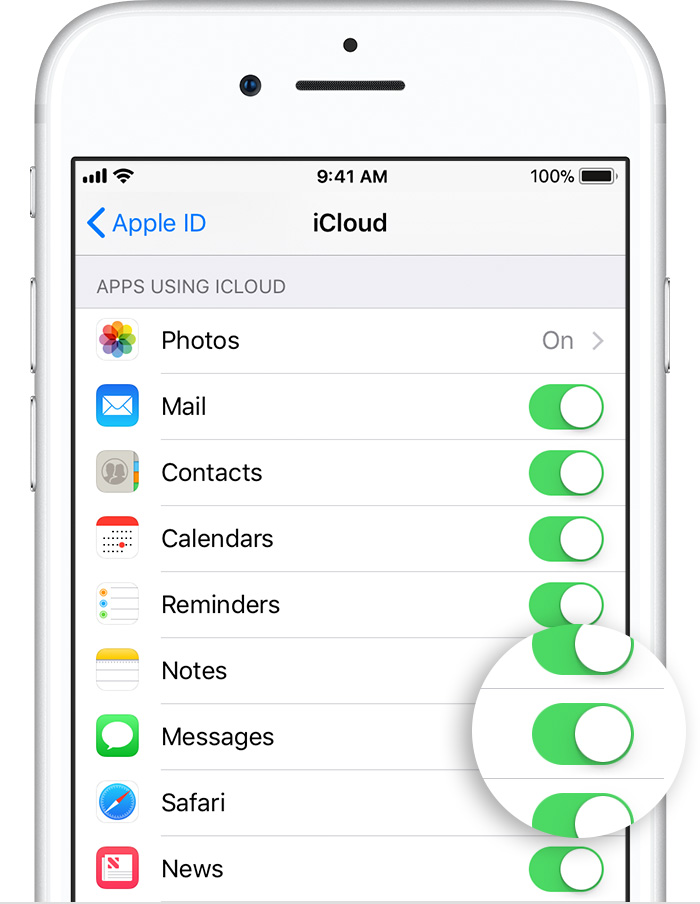
On your iPhone and iPad
- Go to Settings.
- Tap [your name].
- Tap iCloud.
- Turn on Messages.

On your Mac
- Open Messages.
- In the menu bar, choose Messages > Preferences.
- Click Accounts.
- Select the checkbox next to Enable Messages in iCloud.


Turn off Messages in iCloud
When you turn off Messages on your iPhone, iPad, or Mac, you can choose to turn off Messages in iCloud for just that device or all of your devices. Any device where Messages in iCloud is still turned on continues to store what you send and receive from that device in iCloud.
On your iPhone and iPad:
- Go to Settings.
- Tap [your name] > iCloud.
- Turn off Messages.
On your Mac:
- Open Messages.
- In the menu bar, choose Messages > Preferences.
- Click Accounts.
- Deselect the checkbox next to Enable Messages in iCloud.
If you turn off Messages in iCloud on an iPhone or iPad, your message history will be included in a separate iCloud backup.

Make the most of Messages
- Learn how to use Messages on your iPhone, iPad, or iPod touch.
- Personalize your messages with Digital Touch, iMessage apps, and message effects.
- Send photos, videos, or audio messages and group messages.
- Learn how to use Messages on your Mac.








No comments